Table of Contents
How to click anywhere in a window to move it around on macOS Monterey
This guide will show how you can configure macOS Monterey to support window drag and drop operations from anywhere in the view and not just from the menu bar at the top.
Introduction
If you are familiar with Linux desktop environments, then you probably already know that it is possible to move windows around by selecting them anywhere in their active area.
macOS, on the other hand, does not have this feature enabled by default. Fortunately, with some command line trickery, this feature can be enabled directly from within the Terminal.
Here is how to do it.
Enable window dragging
Open a new Terminal either via the Launchpad or Spotlight Search.
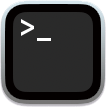
Type the following command, followed by the Enter key.
defaults write -g NSWindowShouldDragOnGesture -bool true 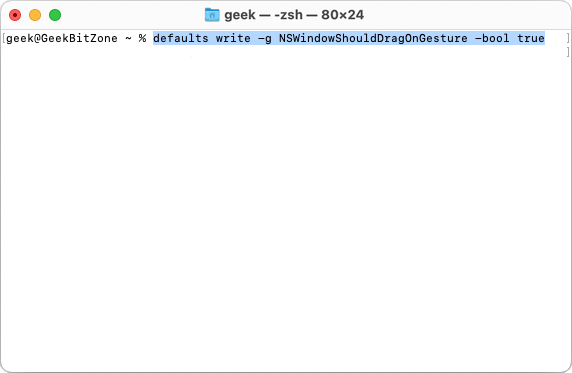
Restart your Mac for the changes to take effect.
Moving the window
If you hold down the Control⌃ and Command⌘ keys simultaneously, you can now left-click anywhere in the window to move it around.
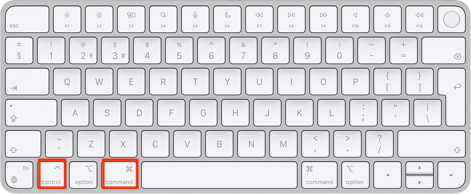
You can easily see that the command is working because the window will bounce for half a second when you select it.
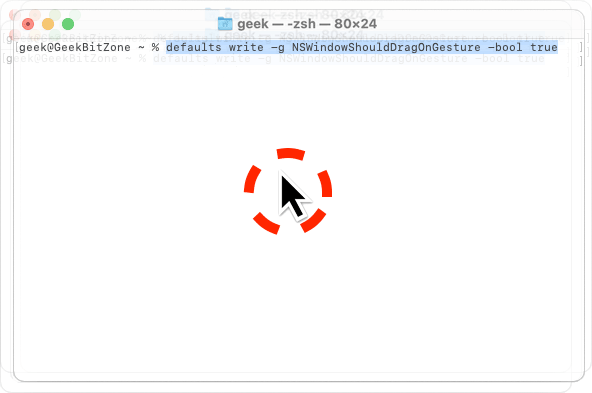
Disable window dragging
If you decide that you no longer wish to use this feature, simply type the following command in the Terminal, followed
by the Enter key.
defaults delete -g NSWindowShouldDragOnGesture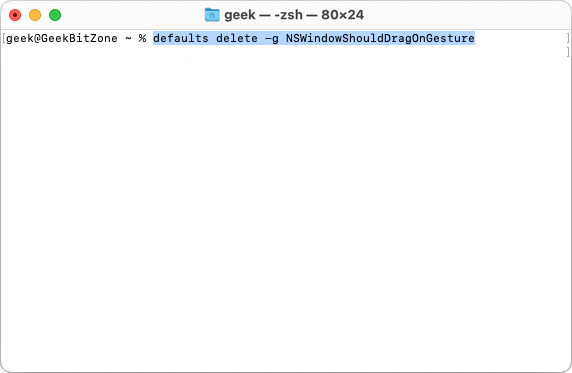
Restart your Mac for the changes to take effect.
Limitations
One of the reasons why Apple has not enabled this option by default is because not all applications support this feature. For most day-to-day tasks you should be fine, but in some apps you might notice that nothing happens when you press the keyboard shortcuts.
Summary
This guide has shown how can configure macOS Monterey to support window drag and drop operations from anywhere in the active view and not just from the top menu bar.
Article updated: 25 November, 2023
See Also

How to replace a drive on a Synology NAS with Synology Hybrid RAID (SHR) on DiskStation Manager (DSM) 6.2

How to test the memory and to find the results on a Synology NAS
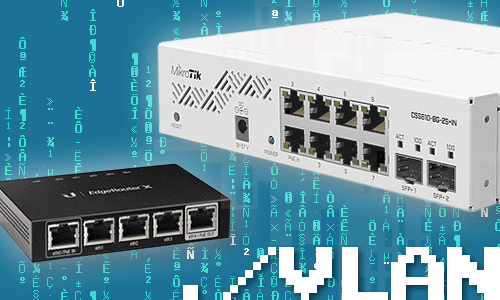
How to secure IOT devices with VLANs and firewall rules on an Ubiquiti EdgeRouter-X and a MikroTik switch running SwOS Lite
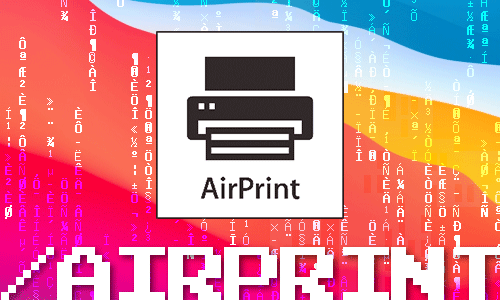
How to turn your Mac into an AirPrint server - for free
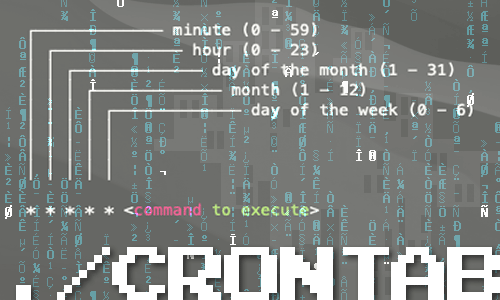
How to schedule tasks with crontab on macOS
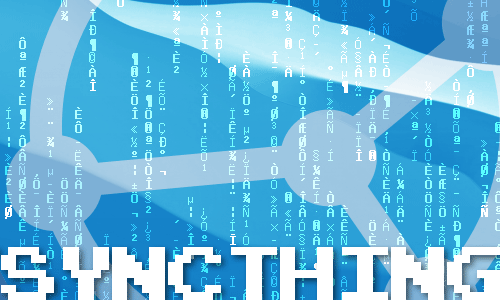
How to install and configure Syncthing on the Mac

How to restart the Samba (SMB) file sharing service on macOS

How to enable case-sensitive file system support in PyCharm for macOS
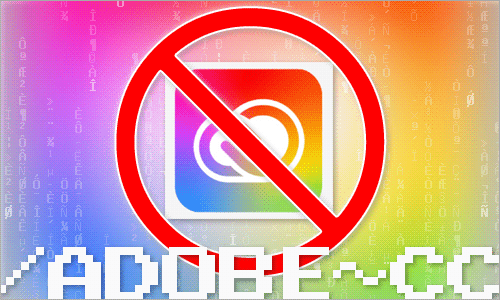
How to disable Adobe Creative Cloud during startup on the Mac
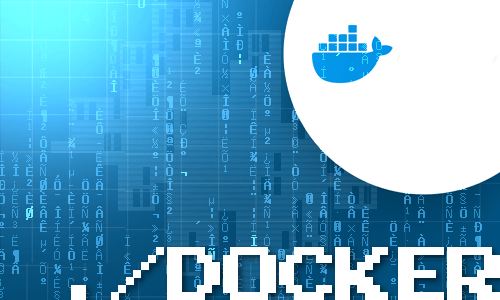
How to mount external volumes in Docker
comments powered by Disqus
See also
- How to replace a drive on a Synology NAS with Synology Hybrid RAID (SHR) on DiskStation Manager (DSM) 6.2
- How to test the memory and to find the results on a Synology NAS
- How to secure IOT devices with VLANs and firewall rules on an Ubiquiti EdgeRouter-X and a MikroTik switch running SwOS Lite
- How to turn your Mac into an AirPrint server - for free
- How to schedule tasks with crontab on macOS
- How to install and configure Syncthing on the Mac
- How to restart the Samba (SMB) file sharing service on macOS
- How to enable case-sensitive file system support in PyCharm for macOS
- How to disable Adobe Creative Cloud during startup on the Mac
- How to mount external volumes in Docker